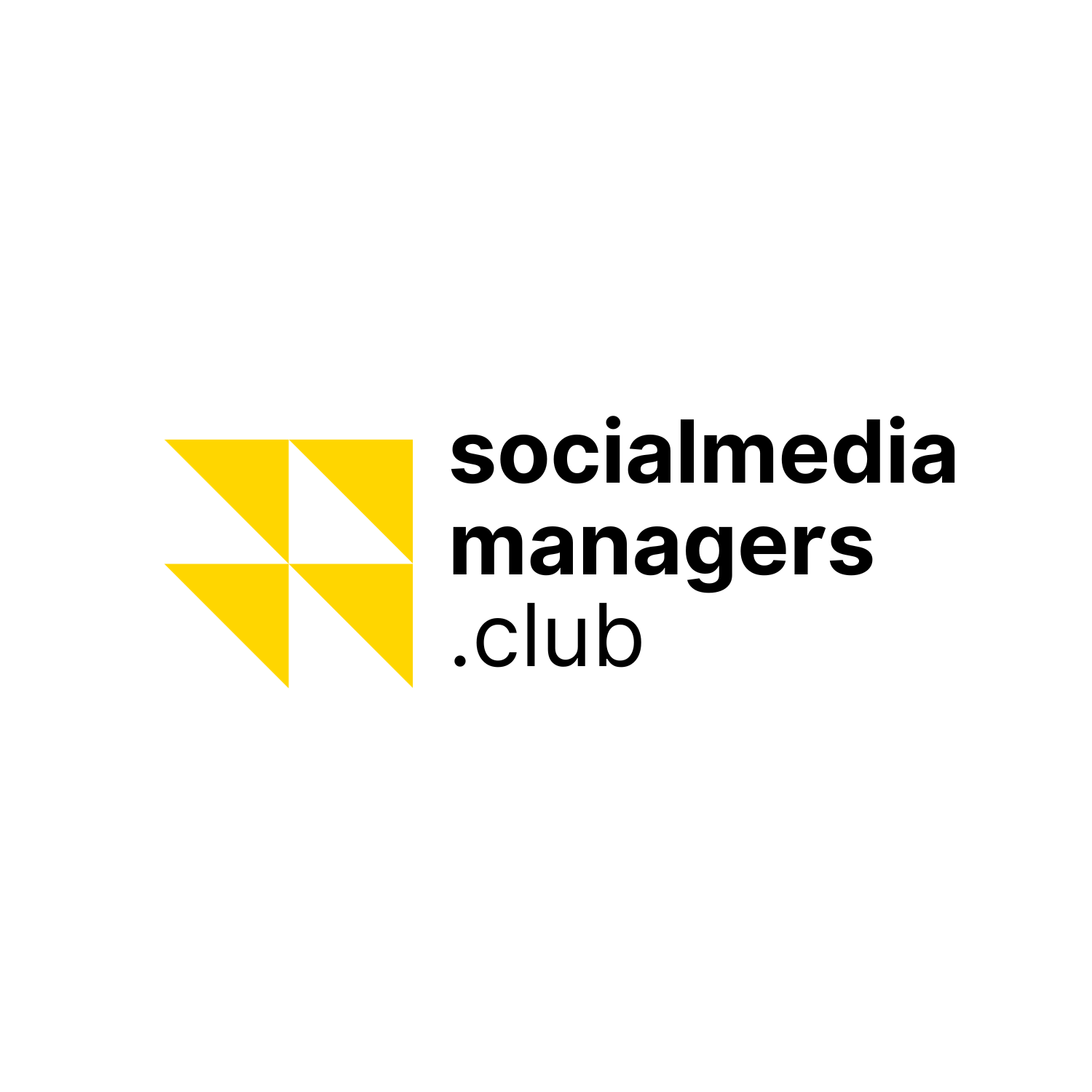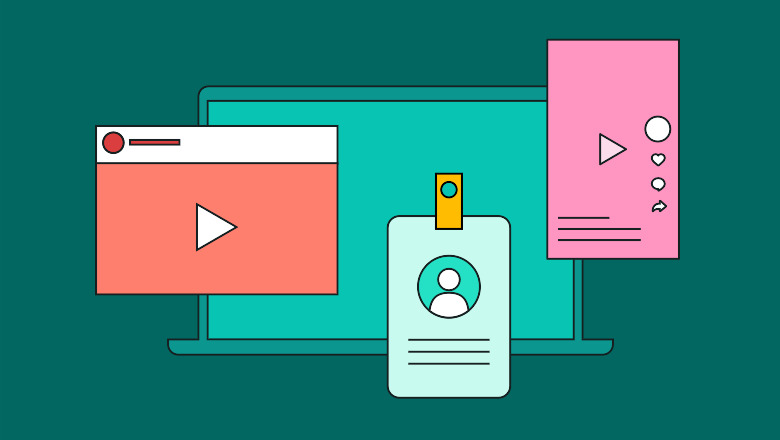Introduction
In today’s digital age, a website is essential for personal branding, business growth, or simply sharing your passion with the world. To demonstrate your website skills and knowledge, this blog post will walk you through the process of creating a website on the WordPress platform. I will explain the importance of developing an effective strategy, discuss key metrics to track with Google Analytics, and explore a world of interesting topics.
Additionally you can check the Emerging Trends here
Part 1: Crafting a Winning Website Strategy
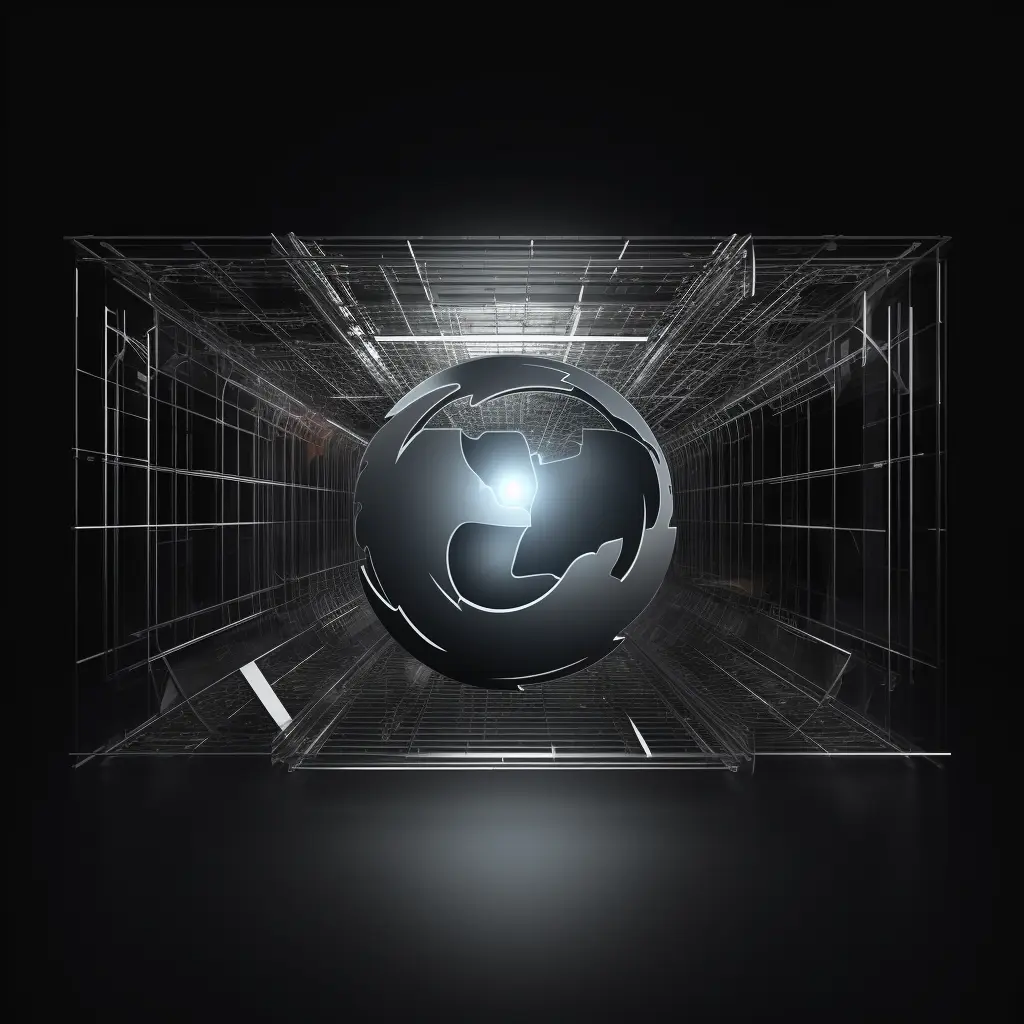
1.1 Setting Clear Goals for website
Before you start building, define your goals. Want to sell a product, share your expertise, or simply connect with like-minded people? Clear goals will steer your website in the right direction.
1.2 Identifying Your Target Audience
Understanding your audience is crucial. Create buyer personas to visualize your ideal visitors. Tailor your content and design to meet their needs and preferences.
1.3 Competitor Analysis
Research competitors in the niche. Analyze their websites for inspiration, but strive to be unique. Differentiation is key to standing out.
1.4 SEO Research
Keyword research is vital for SEO success. Identify relevant keywords and phrases to optimize your content for search engines. Tools like Google Keyword Planner can help.
Part 2: Building Your Website

2.1 Choosing the Right Domain Name
Select a domain name that reflects your brand or niche. Keep it simple, memorable, and relevant.
2.2 Web Hosting
Choose a reliable hosting provider that offers good server speed and uptime. Popular options include Bluehost, SiteGround, and HostGator.
2.3 Installing WordPress
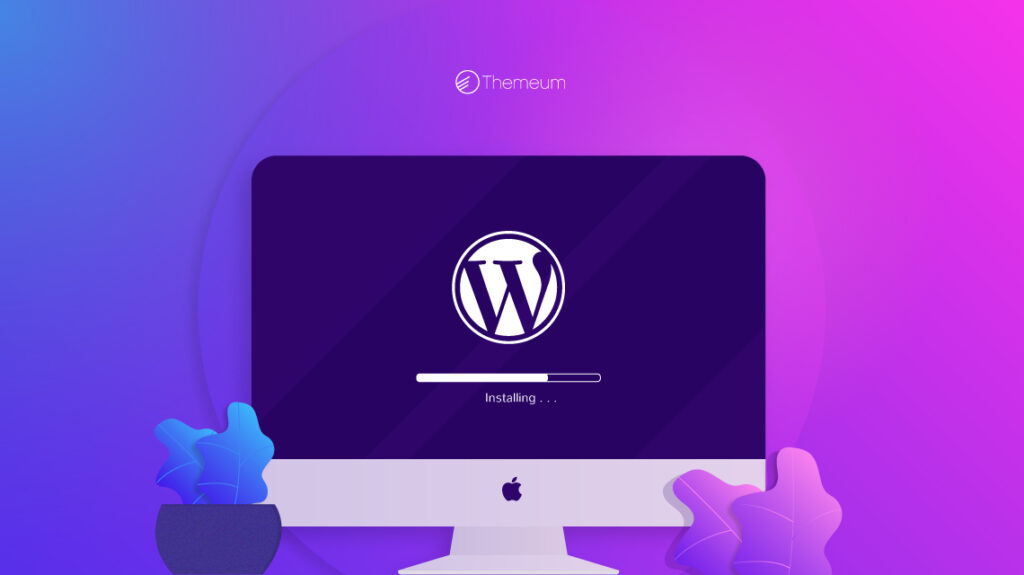
Installing WordPress is relatively straightforward, especially if you’ve chosen a reputable hosting provider that offers one-click WordPress installation. Here are the steps involved:
Step 1: Access Your Hosting Control Panel
Log in to your hosting account’s control panel. The specific interface may vary depending on your hosting provider, but it’s usually a dashboard or control panel like cPanel.
Step 2: Find the One-Click Installer
Look for an option labeled “One-Click Installer” or something similar. This feature is designed to simplify the process of installing various web applications, including WordPress.
Step 3: Select WordPress
Click on the WordPress icon or select “WordPress” from the list of available applications. This will initiate the installation process.
Step 4: Choose Your Domain
If you have multiple domains associated with your hosting account, you’ll need to choose the domain where you want to install WordPress. Select the domain from the drop-down menu.
Step 5: Configure Basic Settings
You’ll be asked to provide some basic information:
- Site Name or Title: Enter the name. You can change this later in your WordPress settings.
- Admin Username and Password: Create a secure username and password for your WordPress admin account. Make sure to use a strong password to enhance security.
- Admin Email: Provide an email address associated with your website. This email will be used for important notifications and password recovery.
Step 6: Choose Installation Directory
You’ll usually have the option to choose where you want to install WordPress. If you want WordPress to be installed in the root directory (e.g., yourdomain.com), leave the “Directory” field blank. If you want to install it in a subdirectory (e.g., yourdomain.com/blog), specify the directory name.
Step 7: Install WordPress
Click the “Install” or “Submit” button to start the installation process. The one-click installer will configure your WordPress files and database automatically.
Step 8: Completion and Login
Once the installation is complete, you’ll receive a confirmation message. It typically includes a link to your WordPress admin login page (e.g., yourdomain.com/wp-admin). Click on this link.
Step 9: Log in to Your WordPress Dashboard
Enter the admin username and password you created earlier. This will take you to the WordPress dashboard, where you can start customizing your website, adding content, and installing themes and plugins.
2.4 Theme Selection
Selecting an attractive and functional theme is crucial. We’ll dive deeper into themes in the next section.
Part 3: Theme Makeover for website
3.1 The Importance of a Theme for website
Your theme is like the façade of your website. It should reflect your brand and content. A great theme enhances user experience.
3.2 Customizing Your Theme for Website
Personalize your theme by changing colors, fonts, and layouts. Ensure it aligns with your brand identity.
3.3 Mobile Responsiveness
In the mobile-first era, ensure your theme is responsive. Test it on various devices to guarantee a seamless experience for all users.
Part 4: Measuring Success with Google Analytics
4.1 Setting Up Google Analytics
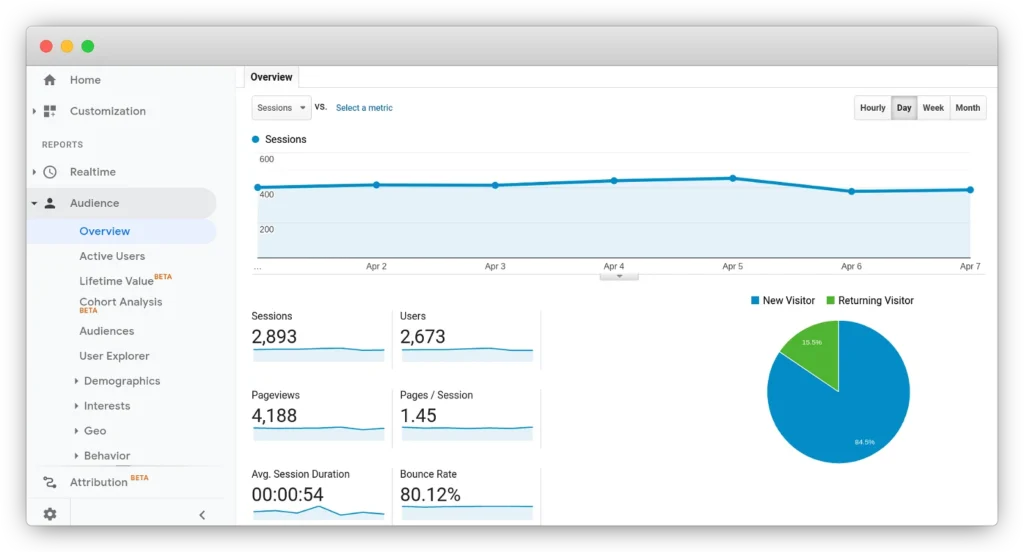
Integrate Google Analytics to track visitor behavior. This tool offers valuable insights into your site’s performance.
4.2 Key Metrics to Monitor
Explore metrics like page views, bounce rate, and conversion rate. Understanding these metrics helps you make data-driven decisions.
4.3 Conversion Tracking
Set up goals and track conversions to measure the success of your website’s objectives. Are users signing up for your newsletter or making purchases?
Conclusion
Building an effective website is a journey that requires careful planning and continuous improvement. Your strategy, theme and data-driven decisions will play pivotal roles in your website’s success. Remember, it’s not just about creating a website; it’s about creating a meaningful online presence.
Frequently Asked Questions
1. How long does it take to create a WordPress site?
The time required depends on various factors, such as your familiarity with WordPress, the complexity of your project, and the extent of customization. On average, it may take a few days to a few weeks to get your website up and running.
2. Is it essential to invest in a premium theme?
Premium themes often offer more features, customization options, and support compared to free themes. However, if you’re on a tight budget, you can still create a great site using free themes available in the WordPress repository.
3. What is the significance of mobile responsiveness?
Mobile responsiveness ensures that your site looks and functions well on smartphones and tablets. With a growing number of users accessing websites on mobile devices, this feature is crucial for providing an optimal user experience.
4. How can Google Analytics help my website?
Google Analytics provides valuable data about your website’s performance, user behavior, and audience demographics. It helps you make informed decisions to improve your content, design, and overall user experience.
5. What are some common website goals to track as conversions?
Common website goals include newsletter sign-ups, product purchases, form submissions, and user registrations. Tracking these conversions helps gauge the success of your website’s objectives.
6. Do I need coding skills to create a WordPress website?
No, you don’t need coding skills to create a basic WordPress website. The platform offers user-friendly tools and themes that allow you to build a professional-looking site without writing code. However, coding knowledge can be helpful for more advanced customization.